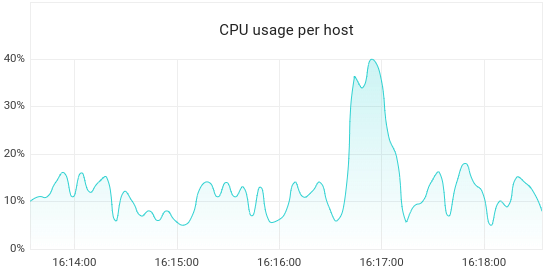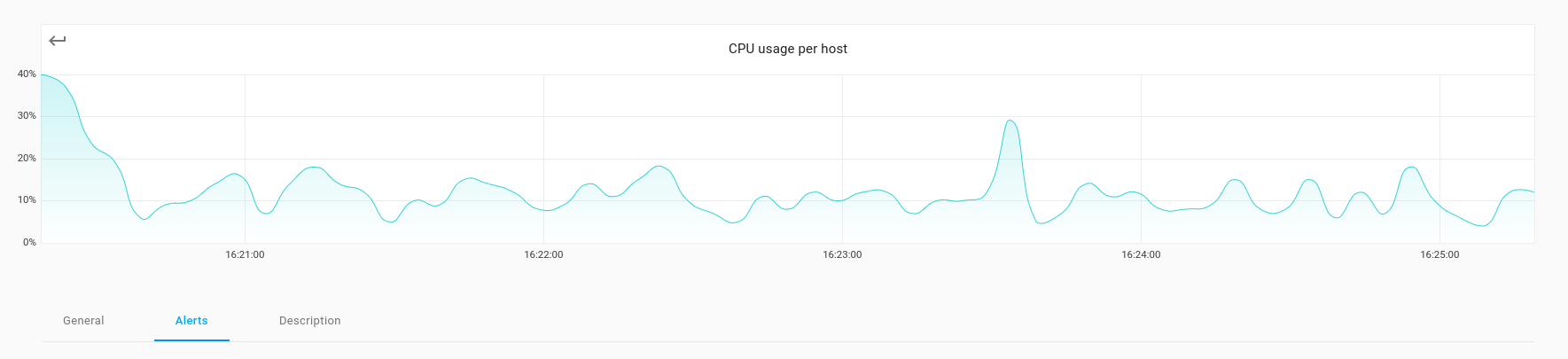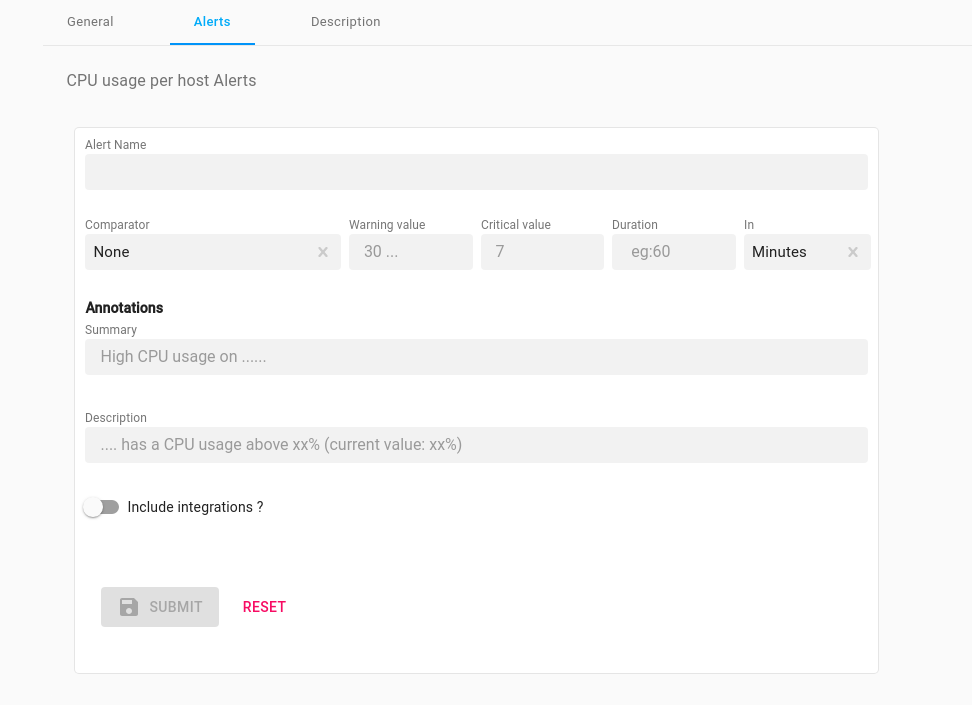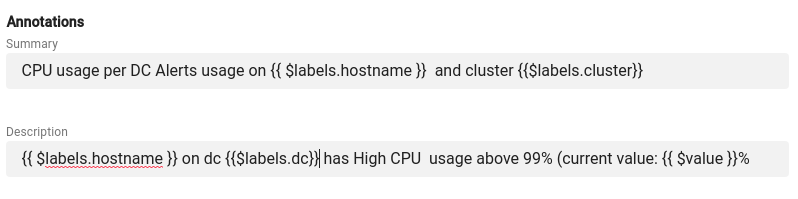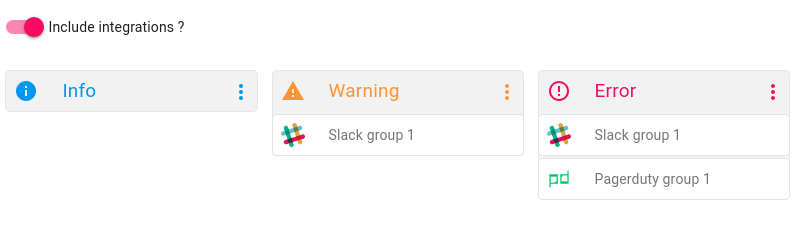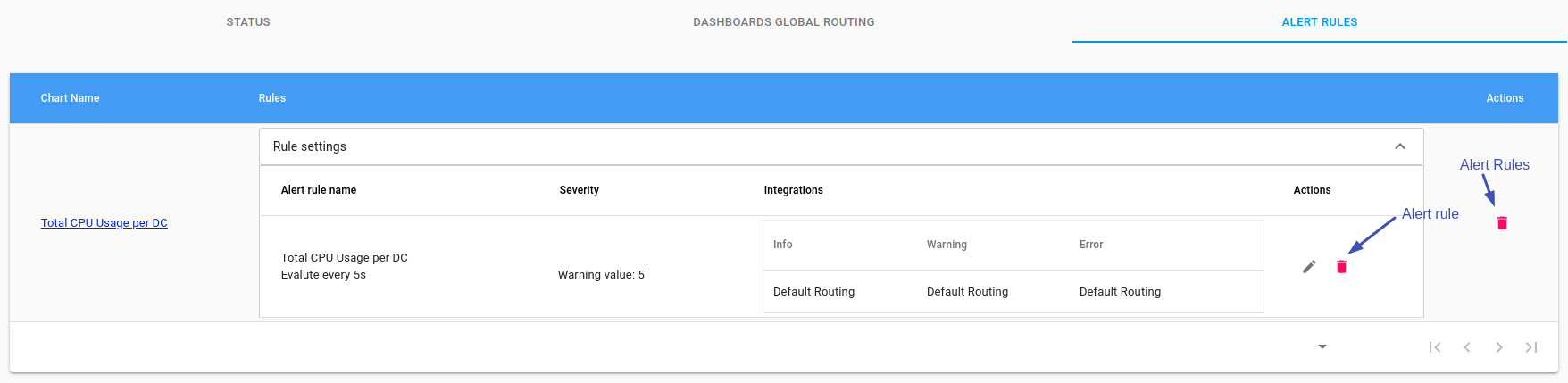Setup alert rules¶
Insert Alert Rules Credentials¶
On the Axonops application menu, click Dashboards and select required Dashboard. eg. System
Hover over the desired Chart click on the button.
Complete The Fields In Form¶
- Below the chart
clickon thealerttab.
- A form will appear
- Complete Alert settings in
Comparator Warning valueorCritical valueor Both and theDuration==> (how often to check) In
Annotations¶
In the Summary box you can include free text & type one or many of the following $labels
$labels:
- cluster
- dc
- hostname
- org
- rack
- type
- keyspace
$value:
In the Description box you can include free along with one or many of the above $labels
Example
CPU usage per DC Alerts usage on {{ $labels.hostname }} and cluster {{$labels.cluster}}
Integrations¶
-
Using the slider bar you can select any Integrations.
Then
clickon theInfo,Warning,Erroricons, to select the group(s) of Integrations for the alert.
Not selecting integrations
If you do not select any specific Integrations the Alert will automatically follow the Global Dashboard Routing or if this has not been setup the Default Routing Integrations.
Edit Alert Rule¶
On the Axonops application menu, click Alerts & Notifications and click Active. Select the Alert Rules tab and click
Delete Alert Rule(s)¶
To Delete An Alert Either...
- On the Axonops application menu, click
Dashboardsandselectrequired Dashboard.eg. SystemHover overthe desired Chart click on the button. Below the chartclickon thealerttab andclickon the of the alert rule you want to remove.
OR...
- On the Axonops application menu, click
Alerts & NotificationsandclickActive.Selectthe Alert Rules tab and click
Infomy